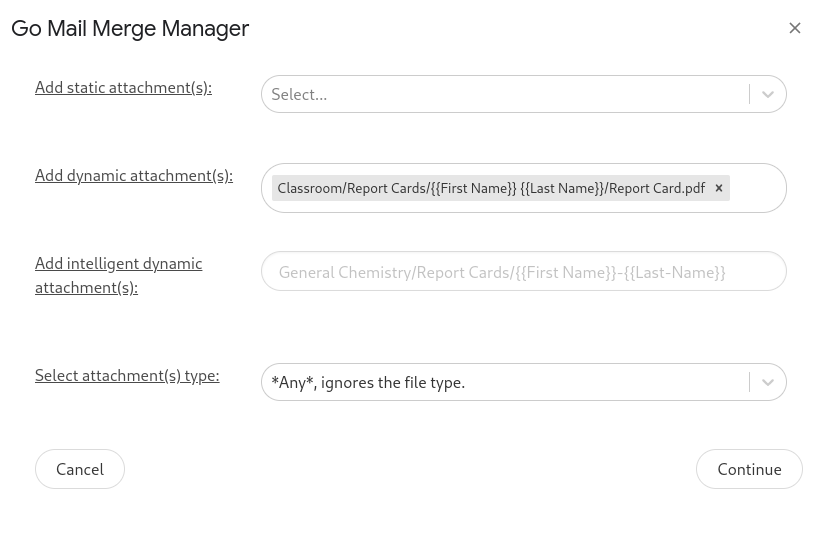How to attach personalized documents from unique Google Drive folders to their respective emails
Find the Google Drive Folders of the files that you would like to attach
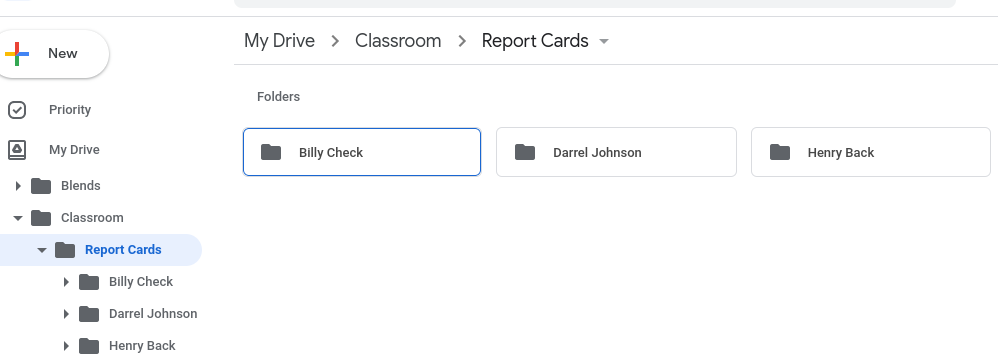
Add the "Personalized" columns to your google sheet; in this case it will be either First Name and Last Name or it will be Full Name.
Build your "Personalized Attachments Path" for Go Mail Merge to use when finding your attachments. In our scenario this is our full personalized path:
My Drive/Classroom/Report Cards/
{{First Name}} {{Last Name}}/Report Card.pdfNotice that
{{First Name}}matches theFirst NameColumn in the Google Sheet exactly, including the space. Also, notice the space in between{{First Name}}{{Last Name}}that space is required as well in order to match the folder, if we had a-or an_then we would use that instead of the space.The above path will then find the correct file for each respective recipient, for example our first row will result in this:
My Drive/Classroom/Report Cards/Billy Check/Report Card.pdfBilly Check will then receive his respective report card as an attachment.
You can add as many personalized paths as you like, Gmail does have a limit of up to 25 attachments per email. Here is the end result: